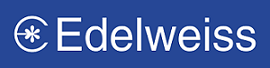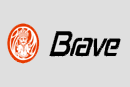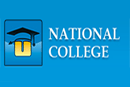Cheque Printing Software F.A.Q.
Installation
- How can I download free demo?
- What is the basic requirement to run the cheque printing software?
- I wanted to install in multiple computer with common database.
Configuration
- How can I configure my bank cheque?
- Does your software supports CTS-2010 cheque formats?
- Can I get ready made templates of cheques?
- I have 5 banks with different cheque formats.
- Can I change / increase fonts?
- Can I change the voucher template with my own company name, logo?
- I have data in excel, how can I import it?
- How to export data in Tally?
- How to export data in Excel?
- Can I print cheque in different currency.
- How to change Date formate to "D D M M Y Y Y Y" so that it can fit into boxes?
Printing
- I have 500 cheques to get printed, how fast the printing will be?
- What printer will it support?
- How can I print in landscape/portrait position?
- Can I use Dot Matrix Printer with continues stationery?
Troubleshooting
- When I try to import data from excel, it says there is a problem.
- Its not printing accurately.
- Why the date is printed in MM/DD/YYYY, I want to print in DD/MM/YYYY?
- I have installed the software, but I am not able to run it?
- I can not run the software in Vista.
- How can I register the software.
- I am getting this error when I run the software. "Class not registered. You need the following file to be installed on your machine. MSSTDFMT.DLL"
Pricing and other Terms
- What is the price of Cheque Printing Software?
- Is there any additional cost?
- What if I format my PC, do I have to buy a new license?
- What if I change my Hard Drive or my PC is damaged or want to tranfer the software to another PC?
Installation
- How can I download free demo.
Click here to download the free demo of Cheque Printing Software.
- What is the basic requirement to run the cheque printing software.
The software will run on any windows operating system. We have tested the software in 98, ME, 2000, XP, 2003 Server and Vista.
For 98 users, please download and install MDAC from here.
- I wanted to install in multiple computer with common database.
With Cheque Printing Software 6 you can now use the same database on other computer.
When you run the software for first time, it will ask you weather you wanted to make your computer a "Server" or "Client". If you are planning to make your computer as "Server", then click on "Server". This will create the database into your computer. All the other computers will then connect to your computer's database.
If you click on "Client", then the software will ask you to specify the database. All the data will be stored into the "Server"'s database.
Configuration
- How can I configure my bank cheque?
To configure the cheque, click on "Cheque Book". Click on "Add" button, enter the name of the bank you wanted to configure. Then select "Currency".
You can now move the boxes as per your physical cheque. Ex. if the A/C Payee of your physical cheque is 10 MM from top, then you can drag the "A/C Payee" to place it exactly at 10 MM from top. You can also use the arrow given on top right corner to move the box.
To change the cheque dimensions, you can click and drag the borders of the cheque.
Once done, click on the "Save" button. This is a one time exercise only. The cheques will get printed as per the alignment.
- Does your software supports CTS-2010 cheque formats?
Yes, as per the new guidelines provided by RBI (Reserve Bank Of India) all Indian banks should follow CTS-2010 cheque formats, and Virtual Splat has already taken care about this rule. You can now print your cheque in CTS-2010 with out any worries.
- Can I get ready made templates of cheques?
Sure, you can get the templates from here.
In case you dont find your banks cheque, then please scan it and send it to sales at virtualsplat dot com. We will immediately make a template and reply you back.
- I have 5 banks with different cheque formats.
You can create as many banks you want in the cheque printing software. Each bank can have different cheque size and and different configuration.
- Can I change / increase fonts?
Yes, you can change the fonts style and size. Goto "Control Panel", click on the "Edit" button. You can now select the fonts you want and also the size of the fonts.
These fonts are your system fonts, hence you can also select different language fonts like Hindi, Tamil, Chinese etc.
- Can I change the voucher template with my own company name, logo?
Yes, you can change the voucher completely as per your requirement.
To change the voucher template, goto "Control Panel" and then "Backup/Restore Setting". Click on the "Change Voucher Template" button.
It will open a word document with pre-formated voucher. You can now change every thing from alignment, logo to page settings. Once you have done the alignment, save this word document.
From now, when ever you will print the voucher, it will be in your format. - I have data in excel, how can I import it?
Cheque Printing Software 6 gives you a easy way to import data from excel. Before importing data from excel, please make sure that your excel file is having the same type and sequence of columns which the software understands. You can get a sample file on the "Import XL" form.
After importing data, the software will inform the number of records imported." - How to export data in Tally?
The data is exported in XML which Tally can import.
To export Master Data (Payee Name, Bank Name), goto "Export XML". Click on "Master" button. This will ask to save the xml file. This file can be imported into Tally.
To export Transactions (Payment Entries), goto "Export XML". Mention the date rage from which you wanted to export transactions and click on "Transaction". It will ask you to save the file in XML. You can then import this data into Tally. - How to export data in Excel?
You can now export data in excel by various filtration criteria. Ex. you can export on the payment entries which are paid to a particular company, or only that data which is paid from a bank.
To export data in Excel, goto "Report". Select the filtration criteria and hit the "Print" button. If you don't select any criteria, the software will export all the records in excel. - Can I print cheque in different currency.
Yes, you can print cheque in any currency you want.
The new version is having almost all the currency to use. - How to change Date formate to "D D M M Y Y Y Y" so that it can fit into boxes?
To Change Date Format in boxes as per change in the new cheque format (in India), goto "Cheque Book", click on "Edit" button. You can change Date Format (DD/MM/YYYY) to " D D M M M Y Y Y Y " and change Date Character Spacing to 5.
Printing
- I have 500 cheques to get printed, how fast the printing will be?
The Cheque Printing Software prints cheques in DOS mode. Hence Printing is done very fast.
- What printer will it support?
The software supports any printer from Dot Matrix to Laser.
You can either print single leaf or can also have continues stationery. - How can I print in landscape/portrait position?
To set the printer settings to Landscape / Portrait. Goto "Control Panel", click on "Edit" button. You can change the "Printer Settings" to Landscape or Portrait.
Once you select "Landscape" you can see that we are asking for "Laser / Non Laser Printer" and the position of cheque you will be inserting into the printer, "Left / Center / Right".
- Can I use Dot Matrix Printer with continues stationery?
To print multiple cheques with continues stationery with Dot Matrix Printer you don't have to do any special settings. The Cheque Printing Software will take care of the settings automatically.
Troubleshooting
- When I try to import data from excel, it says there is a problem.
Before the software import the data from excel. It validates with various criteria.
Here are common mistakes done by users.
- The excel file is not as per the desired template.
- There are data missing in excel file.
- The Bank Name mentioned in the excel file is not the same as in software.
- Cheque No. is alpha numeric and also not unique.
- Date is not formatted.
Cheque Printing Software even specify in which cell the problem is and also what is the problem. This way, user can rectify the problem and can retry.
- Its not printing accurately.
It may seems that though you have align the cheque as per your actual cheque still while printing, its not printing exactly as per the specifications. There are 2 common possibilities for this.
- Some printers add additional space while printing. Ex. if you have placed "A/C Payee" 10 MM from top, it may happens that while printing you get it printed on 15 MM from top. That is because the printer have add 5 MM extra margin. To solve this problem, either you can remove the margin from printer setting or you can move the "A/C Payee" to 5 MM from top.
- Laser printers have a different way to print then deskjet. If you are using a laser printer, make sure in "Control Panel", under "Print Settings" you have selected "Laser Printer". Also verify how are you inserting cheque in Laser Printer, from "Left / Center / Right" position.
- Some printers add additional space while printing. Ex. if you have placed "A/C Payee" 10 MM from top, it may happens that while printing you get it printed on 15 MM from top. That is because the printer have add 5 MM extra margin. To solve this problem, either you can remove the margin from printer setting or you can move the "A/C Payee" to 5 MM from top.
- Why the date is printed in MM/DD/YYYY, I want to print in DD/MM/YYYY?
The date formatting is taken from your computer settings. You can change this by going to your computers control panel. Open "Regional and Language Options", click on "Customize" button, on top right corner there is Date option. In that you can see "Short date format". Change it to "dd/MM/yyyy".
- I have installed the software, but I am not able to run it?
When you start the cheque printing software, it tries to connect with the database. Also it looks for various dependencies files.
This can be stopped either by firewall or antivirus in your PC.
To run the software smoothly, give write permission the software. If you are still not able to run it, please feel free to mail at sales@virtualsplat.com
- I can not run the software in Vista.
The security in Vista stops the software to run. You can either login into Vista as Administrator or you can right click on the Cheque Printing Software icon and select "Run as administrator". This will give full permission to the software.
- How can I register the software.
To register the Cheque Printing Software. Mail us the code generated in "Register" form. We will send you the key against it.
Once you register the software, it will work as a full version with all the features available. - I am getting this error when I run the software. "Class not registered. You need the following file to be installed on your machine. MSSTDFMT.DLL"
You are getting this file because your computer dosn't have MSSTDFMT.DLL file registered in your computer. The solution is very simple. Just download the MSSTDFMT.DLL from here. Once downloaded, move the file to this folder "C:\Windows\SysWOW64\".
Click on the start button and type "cmd". You will see "Command Prompt" software. Now right click on the software and click on "Run as Administrator". Once you see the command propmt window open. Type "CD C:\Windows\SysWOW64"
Then type "regsvr32 MSSTDFMT.DLL"
You will see a message "DllRegisterServer In C:\Windows\syswow64\msstdfmt.dll succedded." All is done. Now you just restart the Cheque Printing Software and start using it.
Pricing and other Terms
- What is the price of Cheque Printing Software?
The price of Cheque Printing Software is INR 3,000. You also have to add 12.36% service tax on that.
- Is there any additional cost?
No, there is no additional cost or charges.
- What if I format my PC, do I have to buy a new license?
The software license is linked with your PC's Harddisc. If you are formatting your PC, you can still use the same license. But, if your hard disc get crashed or changed we are not responsible for it and it is not refundable.
- What if I change my Hard Drive or my PC is damaged or want to tranfer the software to another PC?
Sorry the software is not transferable. If your Hard Drive is changed (because of any reason), you have to buy a NEW LICENSE.
©Copyright 2024. Virtual Splat Software Pvt. Ltd. All Rights Reserved.
Terms and Conditions / Privacy Policy / Refund Policy / Shipping Policy